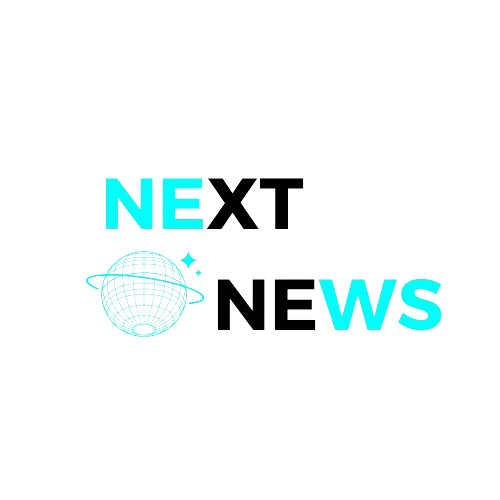The video game The Legend of Zelda: Tears of the Kingdom (TOTK) has won over fans all around the world. However, what if you wanted to enjoy this magnificent journey on a PC? You will learn how to play TOTK on a PC with this tutorial, which covers everything from setting up the system to maximizing gameplay. Let’s get started and open the door to Hyrule on your PC!
System Requirements
Before you get started, it’s important to ensure your PC meets the necessary system requirements to run TOTK on PC smoothly. For minimum performance, your system should have Windows 7 or higher, an Intel Core i5-2400 or AMD FX-8320 processor, 4 GB of RAM, and a graphics card like the NVIDIA GeForce GTX 660 or AMD Radeon HD 7870. Additionally, DirectX 11 is required along with 20 GB of available storage space. For the best gaming experience, it’s recommended to have Windows 10, an Intel Core i7-3770 or AMD FX-8350 processor, 8 GB of RAM, and a more powerful graphics card such as the NVIDIA GeForce GTX 970 or AMD Radeon RX 570, with DirectX 12 and the same amount of storage.
Downloading an Emulator
An emulator is software that allows your PC to mimic the environment of a gaming console, in this case, the Nintendo Switch. For playing TOTK on PC, two of the best emulators are Yuzu and Ryujinx. Yuzu is highly regarded for its compatibility and excellent performance with many Switch games, while Ryujinx is praised for its stability and user-friendly interface. Choosing between them largely depends on personal preference, but both are effective for running TOTK on your PC.
Installing the Emulator
Once you’ve chosen your emulator, follow these steps to install it. Begin by downloading the emulator from the official website of either Yuzu or Ryujinx. After downloading, run the installer and follow the on-screen instructions to complete the installation. During this process, you may be prompted to install additional software like Visual C++ or DirectX; make sure to install these dependencies as they are necessary for the emulator to function correctly. If you encounter error messages or find that the installation process is stuck, running the installer as an administrator often resolves these issues.
Setting Up the Emulator
After installation, you’ll need to configure the emulator for optimal performance. Start by launching the emulator and navigating to the settings menu. Adjust the graphics settings to match your system’s capabilities, setting the resolution, frame rate, and other graphics options accordingly. If you find the game lagging, lowering the graphics settings can help improve performance. Additionally, enabling any available performance mode in the emulator can further enhance your gameplay experience.
Obtaining the TOTK Game File
To play TOTK on PC, you’ll need the game file. It’s important to consider the legal aspects of obtaining this file. Downloading game files without owning the original game is illegal, so ensure you have a legal copy of TOTK. You can use a tool like NXDumpTool to create a backup of your game cartridge if you own it. If you need to download the game file, make sure it’s from a reputable and legal source to avoid any legal issues or downloading corrupted files.
Loading the Game on the Emulator
Once you have the game file, you’ll need to load it onto your emulator. Open Yuzu or Ryujinx and navigate to the menu option that allows you to add new games. Select your TOTK file and add it to the emulator. Once the game is added, you can start playing by clicking on the game icon. If you encounter a black screen or the game crashes upon loading, ensure your game file is not corrupted and that you are using the latest version of the emulator.
Configuring Controls
Configuring your controls properly is crucial for a smooth gaming experience. In the emulator’s control settings, you can map keyboard keys to mimic the Nintendo Switch controls. If you prefer using a game controller, connect it to your PC via USB or Bluetooth, and then map the controller buttons in the emulator’s settings. This setup ensures you have a familiar and comfortable control scheme while playing TOTK on PC.
Enhancing Graphics and Performance
To get the best visuals and performance from TOTK on PC, you may need to tweak some settings. Set the resolution to your monitor’s native resolution for the best display quality. Enabling anti-aliasing can help reduce jagged edges, making the game look smoother. If you experience performance issues, disabling V-Sync can improve frame rates, and increasing the cache size can help with loading times and overall performance.
Saving and Loading Game Progress
Knowing how to save and load your game is essential for a good gaming experience. TOTK offers in-game save options that allow you to save your progress within the game itself. Additionally, emulators provide save states, which let you save your game state directly in the emulator for quick reloads. This dual save functionality ensures that you can easily save and load your game progress as needed.
Modding TOTK on PC
Mods can greatly enhance your gaming experience by adding new features or improving existing ones. Mods can range from graphical enhancements to gameplay tweaks. For instance, you can find mods that improve textures and lighting, making the game look even better. Other mods might adjust the game’s difficulty, add new items, or provide other gameplay enhancements. Exploring and installing mods can provide a fresh and exciting way to enjoy TOTK on PC.
Multiplayer and Online Play
Playing with friends can add a whole new dimension to your gaming experience. However, currently, most Switch emulators do not support online play. Multiplayer features are generally limited to local co-op modes. Some emulators offer experimental online features in their beta versions, but these can be unstable. It’s best to check the emulator’s community and updates for any advancements in this area.
Common Issues and Fixes
Even with the best setup, you might encounter some issues. To address compatibility issues, ensure your emulator is always updated to the latest version. This can solve many problems related to game compatibility and performance. If you experience lag or crashes, reducing the graphics settings can help improve performance. Additionally, closing unnecessary background applications can free up system resources, making your game run more smoothly.
Tips and Tricks for Playing TOTK on PC
Make the most of your TOTK on PC experience with these handy tips. Exploring thoroughly is key, as TOTK has many hidden secrets and treasures. Regularly upgrading your weapons and armor can significantly improve your gameplay experience, making battles easier and more enjoyable. For advanced strategies, mastering combat by learning enemy patterns can give you an edge in battles. Efficient resource management is also crucial, as using resources wisely helps maintain your supplies and progress in the game.
Conclusion
A unique and satisfying experience may be had when playing The Legend of Zelda: Tears of the Kingdom on a PC, especially with its improved visuals and customizable controls. You can easily install and play TOTK on PC by following this tutorial. Enjoy your gaming!
FAQs
Can I play TOTK on PC without an emulator?
No, an emulator is required to mimic the Nintendo Switch environment on your PC.
Is it legal to use an emulator?
Using an emulator is legal, but downloading game files without owning the original game is not.
What should I do if the game is lagging?
Lower the graphics settings and close any unnecessary background applications.
Can I use mods with TOTK on PC?
Yes, many mods are available that can enhance your gaming experience.
How can I update the game on my emulator?
Check the emulator’s website for updates.